Setting up a Shielding Key
Set up a Shielding Key
Go to My Identity
Click on “Account is not protected by shielding key”
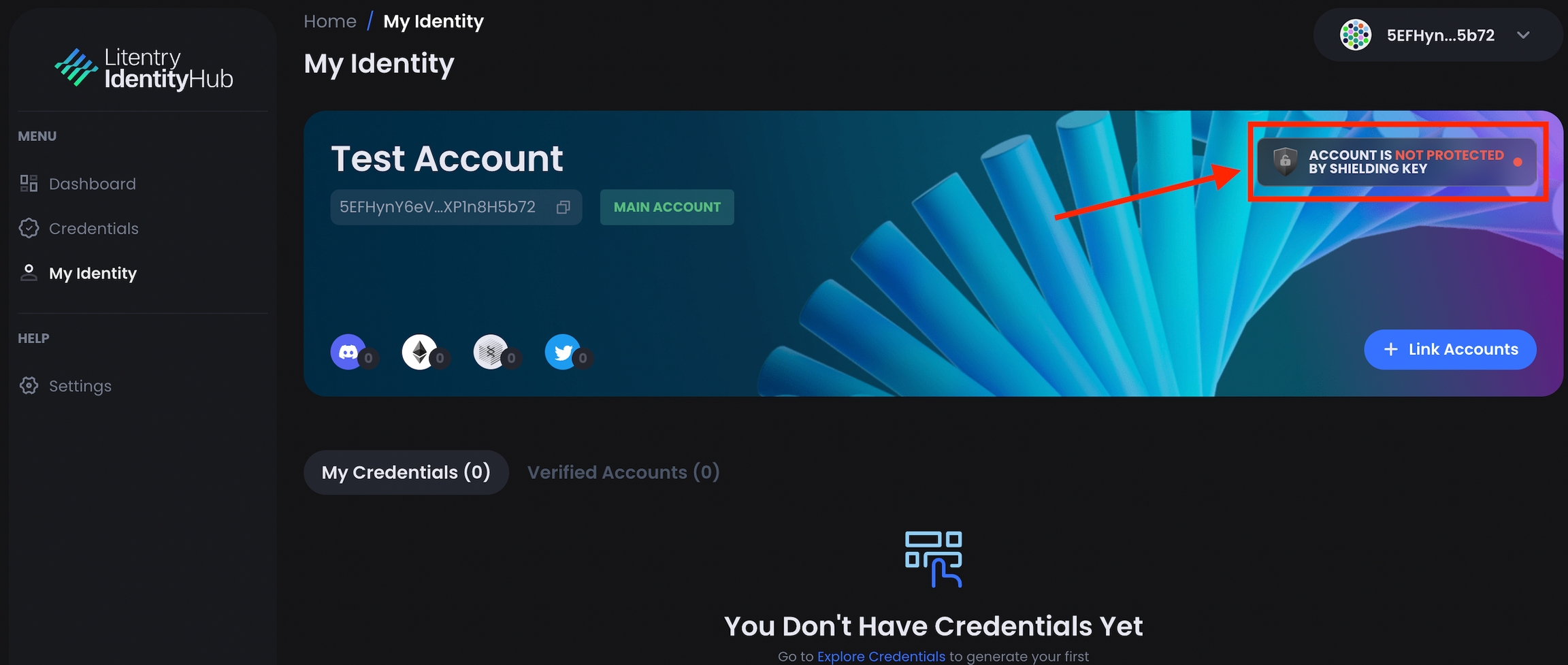
Upon clicking it, a dialog pops up to set a password for shielding key
Upon clicking the confirm button, another window will pop up requesting you to sign the message. Enter your wallet password and sign the message and your shielding key is successfully set.
Once set, your “My Identity” page will have the “Account is Protected by Shielding Key Banner”
Was this helpful?