BRC 20 Sign-in
1. Preparation
Download the Unisat wallet. Link: https://chromewebstore.google.com/detail/unisat-wallet/ppbibelpcjmhbdihakflkdcoccbgbkpo
2. Login
Connect your Unisat Wallet to IdentityHub. Link: https://idhub.litentry.io/profiles
If you’re a new user, create a new wallet.
If you’re using OKX, Xverse, or MetaMask wallets, import the 12-word mnemonic and private key into Unisat Wallet.
Note: Please log in using the Taproot wallet format (addresses starting with bc1p).
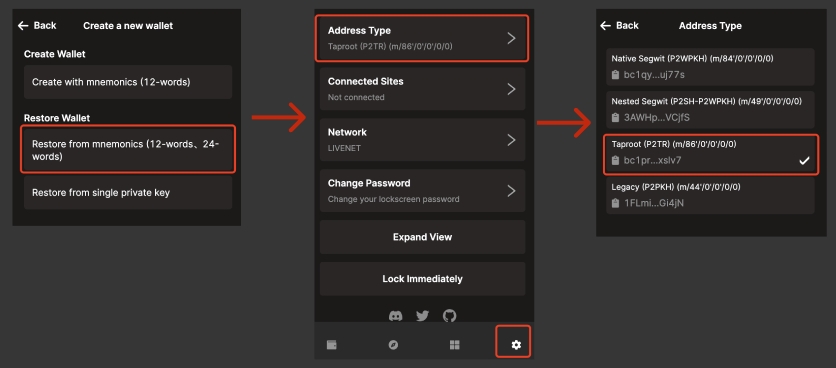
After creating your wallet, go back to IDHub, then refresh this page, and reconnect your wallet to log in to IDHub.
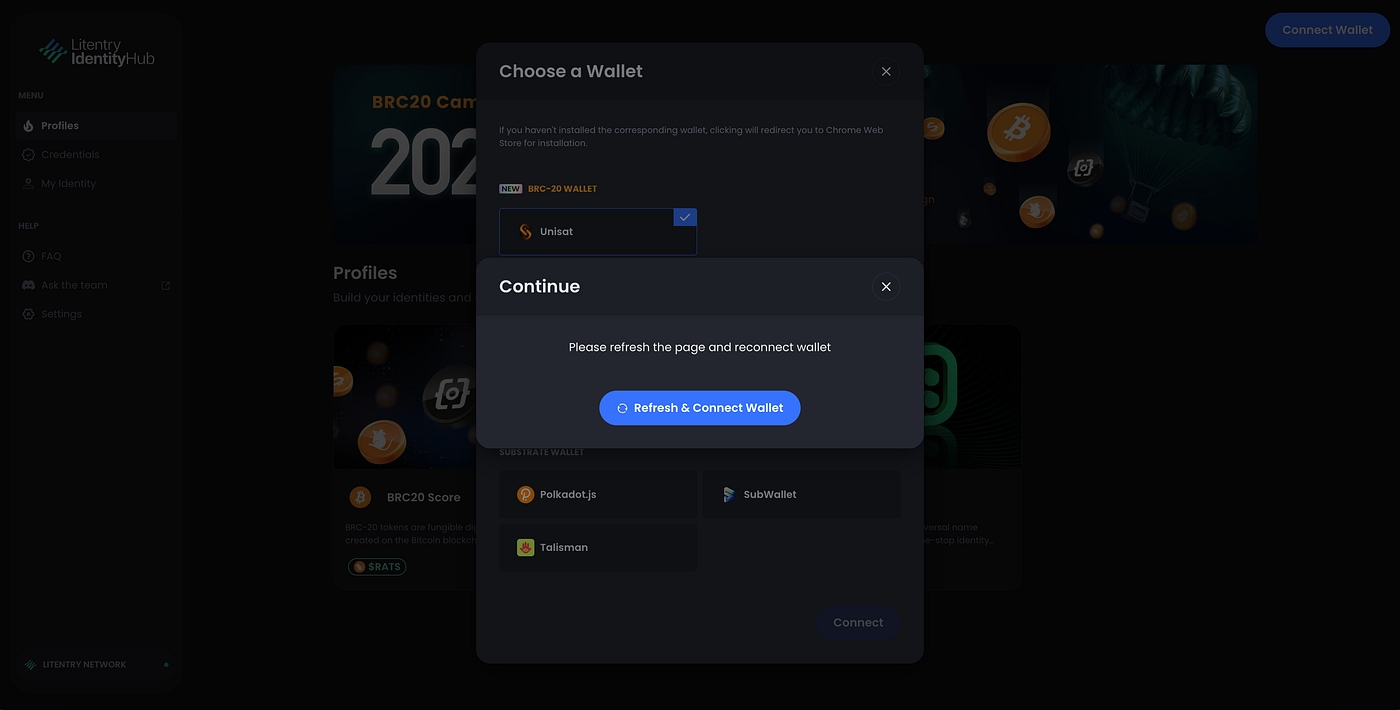
3. Set Password
After logging in, click on the bottom left to set your password to protect your data.
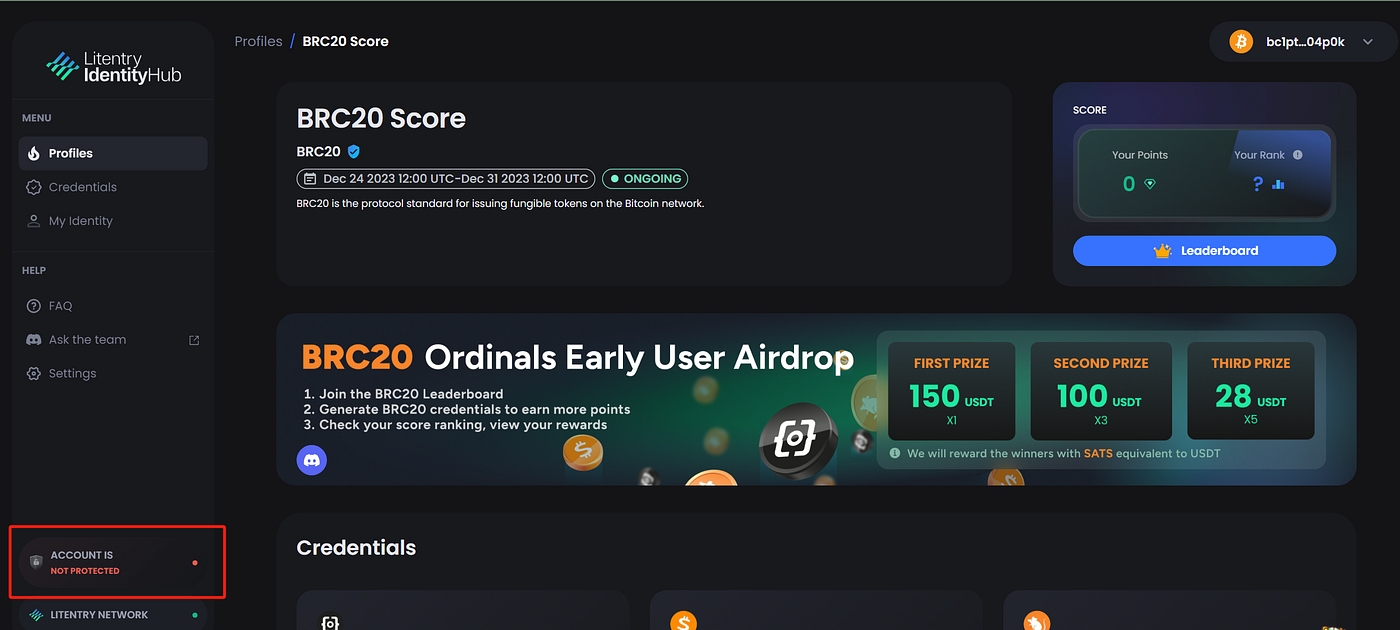
Set your password and click the "Confirm" button.
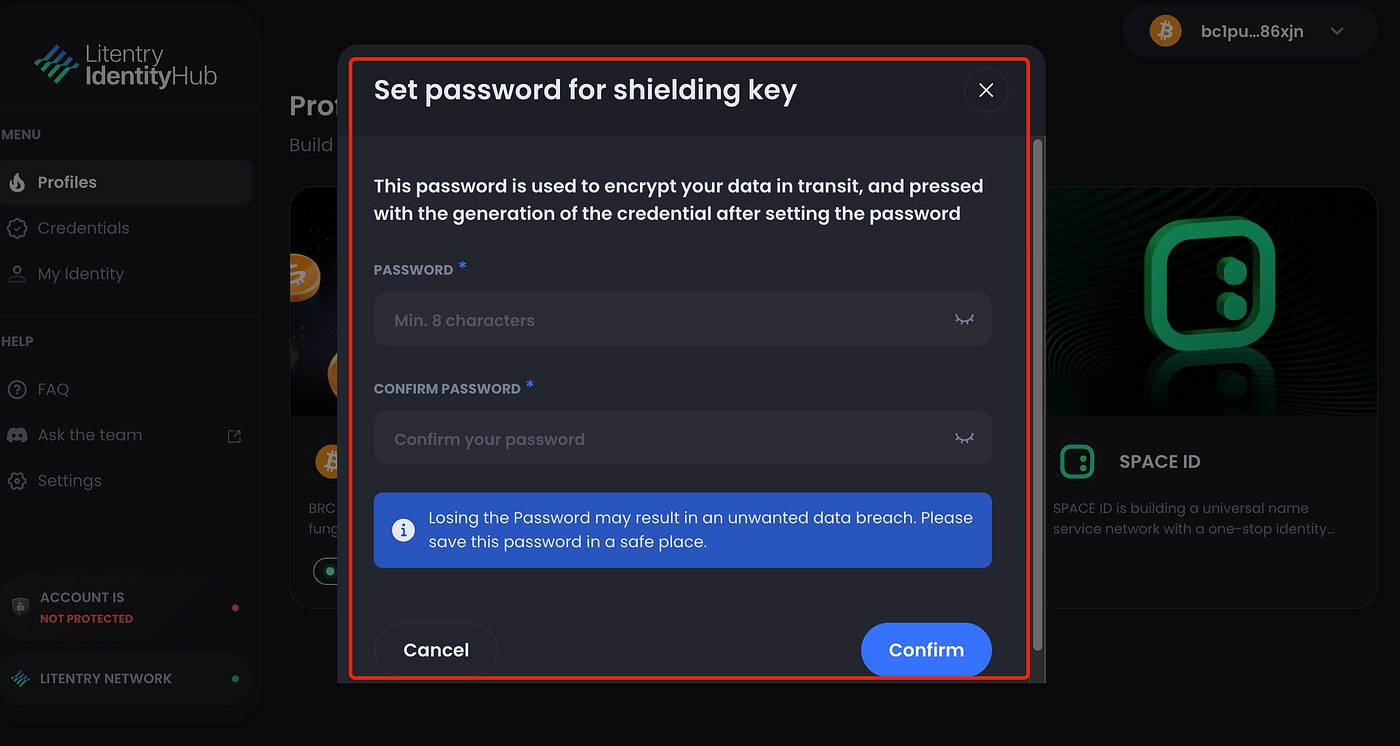

After successfully setting the password, you can enter the BRC20 space to start verifying credentials.
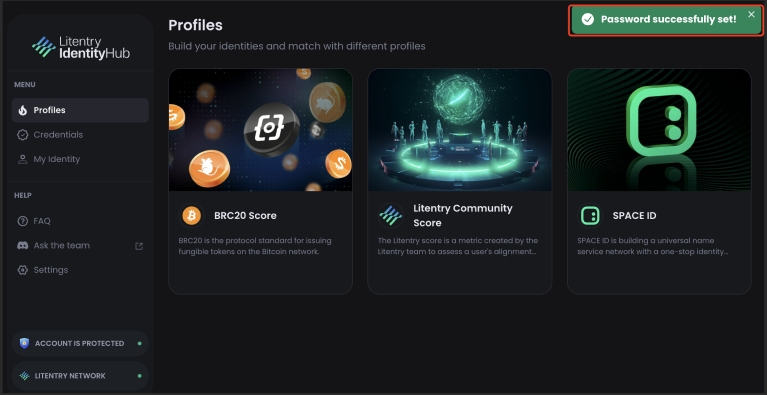
4. Generate Your Credential
Click the BRC20 Score profile as shown below:
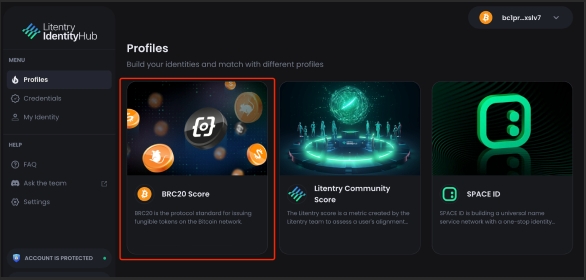
a. On the BRC20 Score details page, you can see the start and end dates of this campaign. The campaign runs from December 26, 12:00 PM UTC, to January 7, 12:00 PM UTC in 2024. b. Your score and leaderboard will be displayed in the top right. Click the Leaderboard button to join.
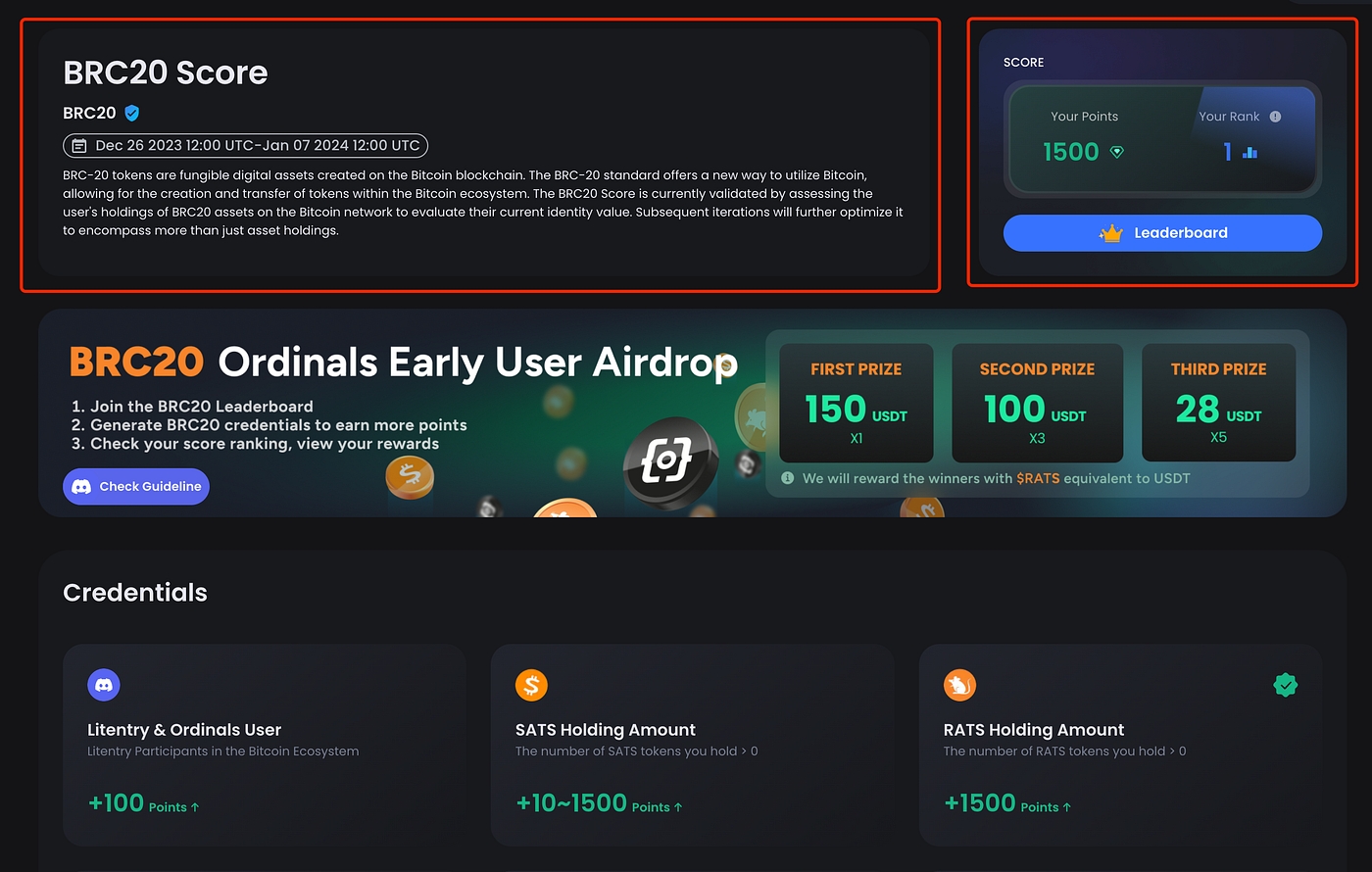
In this campaign, we have prepared 7 credentials for verification: Ordi, Sats, Rats, MMSS, Long, Cats, and BTCs. Litentry & Ordinals Users are exclusive to the Litentry Discord server.
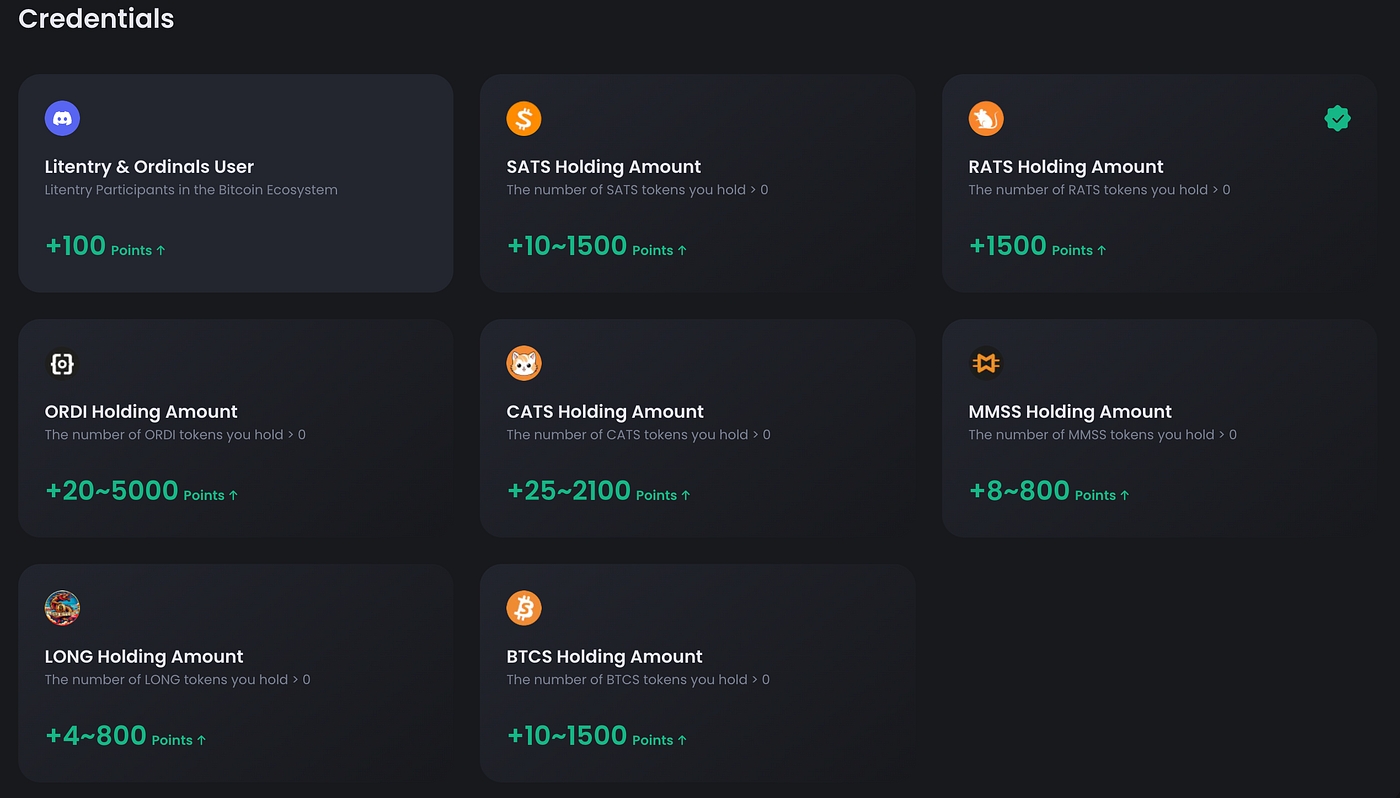
Taking rats as an example, click on rats to enter the RATS Holding Amount details page. Click “Generate Credential” to create your credential.
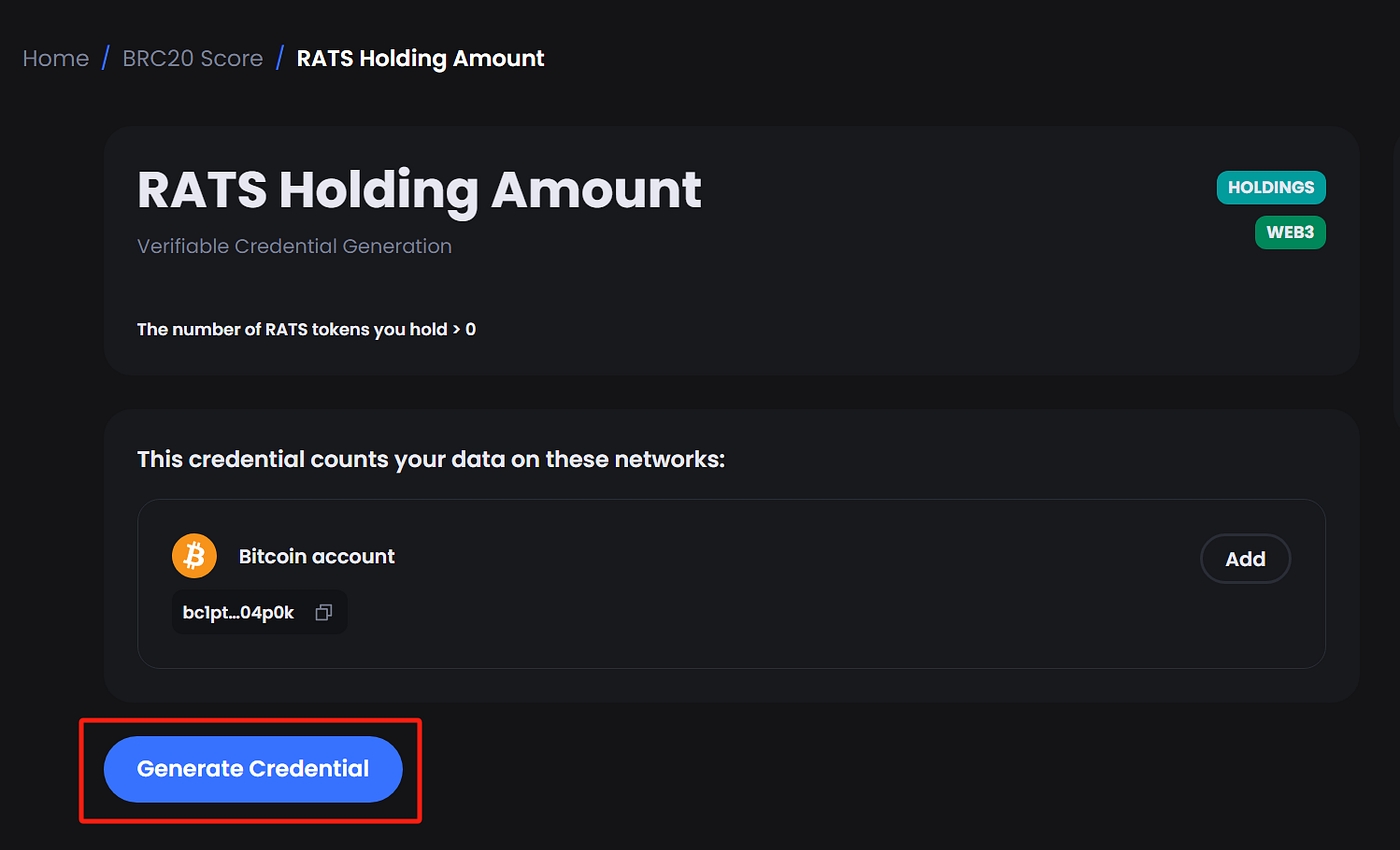
Please be patient while the credential is being generated.
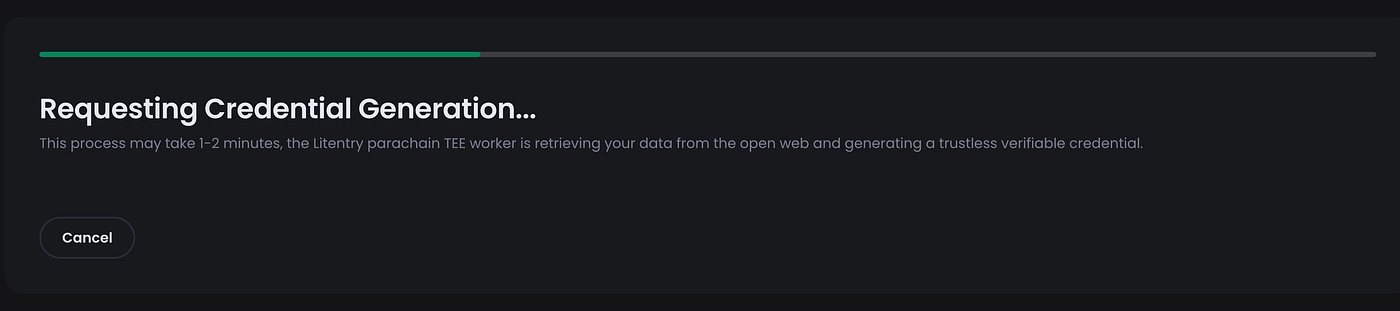
When the page shows “Credential Claimed,” your credential claimed is successful.
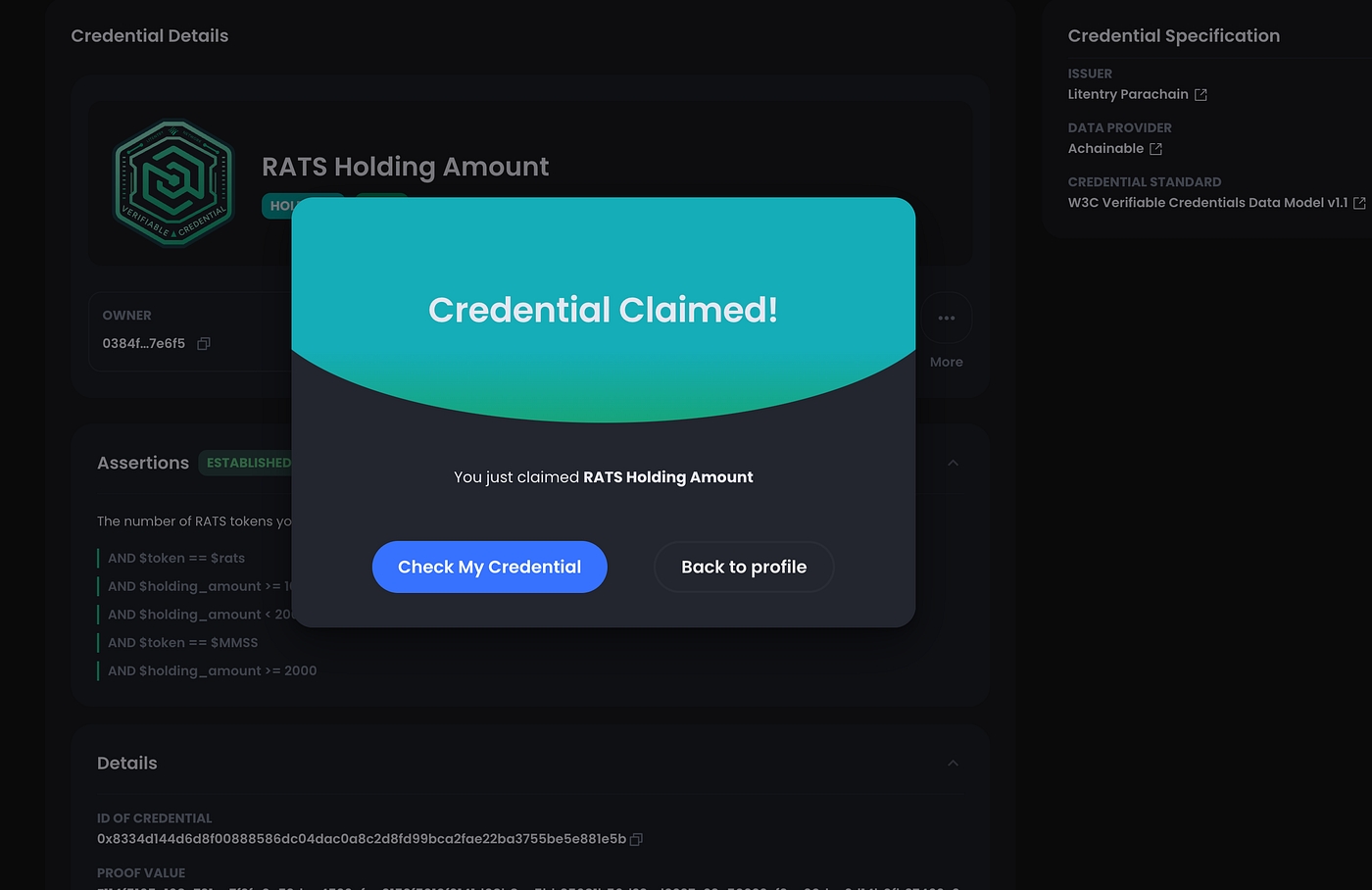
Back to the details page, your verified RATS Holding Amount credential is successful, and the score is displayed in the top right.
Click the Leaderboard button to join, then you can see your score rankings.
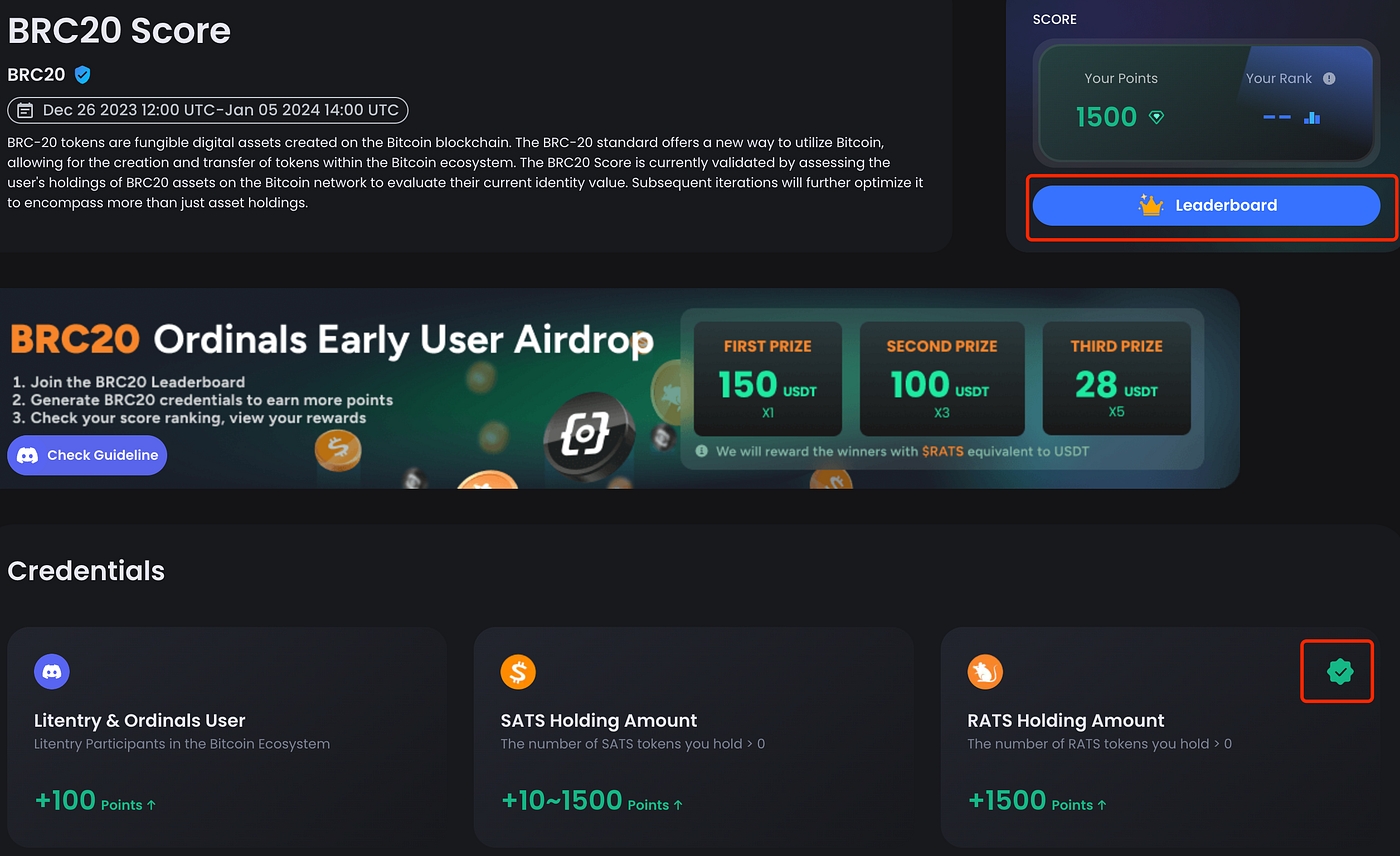
5. Verify Discord Credential
Join our Discord and, in the “📝︱verify-ordinals” channel, obtain the Ordinals User role. It is crucial to join our Discord as it is closely related to receiving rewards. Channel Link: 📝︱verify-ordinals
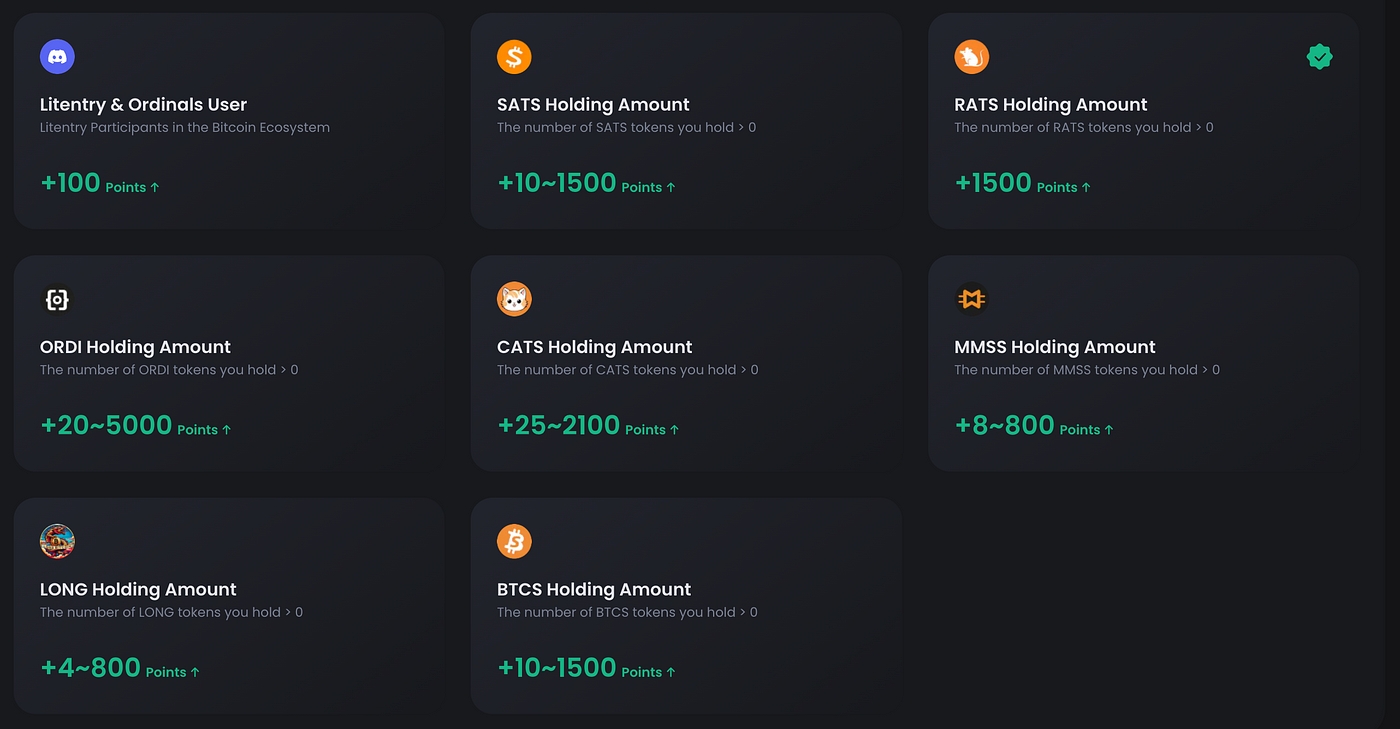
Was this helpful?